
第一步下载各个安装程序
【本教程只针对使用的Windows系统】
官方下载聚道
1、alist程序win版本下载 https://github.com/alist-org/alist/releases
arm和amd安装包的区别是处理器架构不同和可执行文件格式不同。
1、处理器架构不同:ARM处理器基于RISC(精简指令集)体系结构,而AMD则基于x86和x64体系结构。
2、可执行文件格式不同:ARM处理器通常使用ELF可执行文件格式,而AMD使用PE格式的可执行文件。

2、WinFsp 2023 https://github.com/winfsp/winfsp/releases/

3、rclone v1.64.2 https://github.com/rclone/rclone/releases/

站长提供的高速下载
123盘 https://www.123pan.com/s/7219-NcGjd.html
安装教程开始
第一步Alist 安装
1.下载完成后直接解压,然后在地址栏输入CMD回车

2.输入 alist server 后,会出现几行代码,记下密码(注意:cmd窗口不能关闭)

记住密码
3.登录alist网址: 打开电脑浏览器,输入 127.0.0.1:5244 (或者 localhost:5244 或者 0.0.0.254:5244)
登录账号:admin
登录密码:输入cmd窗口中提供的密码
第一次登陆界面如下

不要看到这个页面就慌,因为这个时候我们还没有添加任何的网盘。
4、点击下方的管理,在"个人资料"中,可以更改一下密码,方便自己记忆
5、将各大网盘添加到alist
在Alist管理中,找到"存储",点击"添加"
在"驱动"下,选择要添加的网盘
官方挂载网盘教程文档 【很全面的哦】https://alist.nn.ci/zh/guide/
挂载完打开主页,就是看到一挂载完的网盘页面

设置Alist windows 开机无窗口化自启动
在AList.exe所在的目录下,创建一个txt文件,将后缀名改.vbs输入代码

Set ws = CreateObject("Wscript.Shell")
ws.run "cmd /c .\alist.exe server",vbhide成品程序下载 https://www.123pan.com/s/7219-OcGjd.html
创建aliststrat.vbs快捷方式,在运行输入shell:startup,添加到Windows启动文件夹

到此alist 安装完成!!!
第二步 安装winfsp
Windows平台下的文件系统代理软件。访问winfsp项目地址,下载程序安装包。安装包下载好后,直接双击安装,参数都默认就执行下一步操作,直至安装完成!
注意选择repair 在进行next下一步

第三步 安装配置rclone
免费开源网盘存储挂载程序。首先,访问rclone开源项目地址,根据自己的系统,下载对应程序安装包,程序下载好后,解压在文件夹。然后,进入解压后的程序文件夹,在路径地址栏输入cmd打开控制台,在控制台窗口输入命令:rclone config,以运行rclone配置。

Microsoft Windows [版本 10.0.22621.1485] (c) Microsoft Corporation。保留所有权利。 C:\rclone>rclone config No remotes found, make a new one? n) New remote s) Set configuration password q) Quit config n/s/q> n //输入n并回车确认,新建一个挂载配置; Enter name for new remote. name> mylove //给挂载配置命名,这个随意,也就是你成功挂载后硬盘名称; Option Storage. Type of storage to configure. Choose a number from below, or type in your own value. 1 / 1Fichier \ (fichier) 2 / Akamai NetStorage \ (netstorage) 3 / Alias for an existing remote \ (alias) 4 / Amazon Drive \ (amazon cloud drive) 5 / Amazon S3 Compliant Storage Providers including AWS, Alibaba, Ceph, China Mobile, Cloudflare, ArvanCloud, DigitalOcean, Dreamhost, Huawei OBS, IBM COS, IDrive e2, IONOS Cloud, Liara, Lyve Cloud, Minio, Netease, RackCorp, Scaleway, SeaweedFS, StackPath, Storj, Tencent COS, Qiniu and Wasabi \ (s3) 6 / Backblaze B2 \ (b2) 7 / Better checksums for other remotes \ (hasher) 8 / Box \ (box) 9 / Cache a remote \ (cache) 10 / Citrix Sharefile \ (sharefile) 11 / Combine several remotes into one \ (combine) 12 / Compress a remote \ (compress) 13 / Dropbox \ (dropbox) 14 / Encrypt/Decrypt a remote \ (crypt) 15 / Enterprise File Fabric \ (filefabric) 16 / FTP \ (ftp) 17 / Google Cloud Storage (this is not Google Drive) \ (google cloud storage) 18 / Google Drive \ (drive) 19 / Google Photos \ (google photos) 20 / HTTP \ (http) 21 / Hadoop distributed file system \ (hdfs) 22 / HiDrive \ (hidrive) 23 / In memory object storage system. \ (memory) 24 / Internet Archive \ (internetarchive) 25 / Jottacloud \ (jottacloud) 26 / Koofr, Digi Storage and other Koofr-compatible storage providers \ (koofr) 27 / Local Disk \ (local) 28 / Mail.ru Cloud \ (mailru) 29 / Mega \ (mega) 30 / Microsoft Azure Blob Storage \ (azureblob) 31 / Microsoft OneDrive \ (onedrive) 32 / OpenDrive \ (opendrive) 33 / OpenStack Swift (Rackspace Cloud Files, Memset Memstore, OVH) \ (swift) 34 / Oracle Cloud Infrastructure Object Storage \ (oracleobjectstorage) 35 / Pcloud \ (pcloud) 36 / Put.io \ (putio) 37 / QingCloud Object Storage \ (qingstor) 38 / SMB / CIFS \ (smb) 39 / SSH/SFTP \ (sftp) 40 / Sia Decentralized Cloud \ (sia) 41 / Storj Decentralized Cloud Storage \ (storj) 42 / Sugarsync \ (sugarsync) 43 / Transparently chunk/split large files \ (chunker) 44 / Union merges the contents of several upstream fs \ (union) 45 / Uptobox \ (uptobox) 46 / WebDAV \ (webdav) 47 / Yandex Disk \ (yandex) 48 / Zoho \ (zoho) 49 / premiumize.me \ (premiumizeme) 50 / seafile \ (seafile) Storage> 46 //挂载的类型,注意新版程序选项以WebDAV形式挂载,所以输入46【新版程序是49为webdav】并回车确认; Option url. URL of http host to connect to. E.g. https://example.com. Enter a value. url> http://127.0.0.1:5244/dav //WebDAV地址,也就是alist的地址,在地址后加上一个/dav; Option vendor. Name of the WebDAV site/service/software you are using. Choose a number from below, or type in your own value. Press Enter to leave empty. 1 / Nextcloud \ (nextcloud) 2 / Owncloud \ (owncloud) 3 / Sharepoint Online, authenticated by Microsoft account \ (sharepoint) 4 / Sharepoint with NTLM authentication, usually self-hosted or on-premises \ (sharepoint-ntlm) 5 / Other site/service or software \ (other) vendor> 5 //这个不用理会什么意思,直接输入5回车确认; Option user. User name. In case NTLM authentication is used, the username should be in the format 'Domain\User'. Enter a value. Press Enter to leave empty. user> admin //WebDAV用户名,也就是alist的用户名,默认就是admin; Option pass. Password. Choose an alternative below. Press Enter for the default (n). y) Yes, type in my own password g) Generate random password n) No, leave this optional password blank (default) y/g/n> y //选项输入y并回车确认; Enter the password: password: //输入WebDAV密码,同样是alist密码; Confirm the password: password: //第二遍输入密码,两次均不会有字符提示; Option bearer_token. Bearer token instead of user/pass (e.g. a Macaroon). Enter a value. Press Enter to leave empty. bearer_token> //这个忽略,直接回车; Edit advanced config? y) Yes n) No (default) y/n> n //直接回车确认; Configuration complete. Options: - type: webdav - url: http://127.0.0.1:5244/dav/123%E7%BD%91%E7%9B%98 - vendor: other - user: admin - pass: *** ENCRYPTED *** Keep this "123YUN" remote? y) Yes this is OK (default) e) Edit this remote d) Delete this remote y/e/d> //直接回车确认; Current remotes: Name Type ==== ==== 123YUN webdav e) Edit existing remote n) New remote d) Delete remote r) Rename remote c) Copy remote s) Set configuration password q) Quit config e/n/d/r/c/s/q> q //输入q回车退出; C:\rclone>
配置rclone 开机无窗口化自启动
虽然我们配置好了rclone,但是,每次开机,我们还需要手动启动rclone,况且控制台窗口也不能关闭,着实有点麻烦和碍眼!其实,我们可以通过Windows的批处,理来实现rclone隐藏开机启动!
在rclone 程序根目录新建一个vbs格式文件,填入以下代码保存,并创建此文件的快捷方式放在自启动目录里【自启动路径打开方式为,win+r 输入 shell:startup 打开的目录就是自启动路径目录了】
注意rclone mount mylove 此处的mylove 为你挂载本地磁盘的名称,别选择错了,w 为挂载后在电脑里显示的盘符,请不要填写已存在的盘符,不然后果自负!
Set ws = CreateObject("Wscript.Shell")
ws.run "cmd /c .\rclone mount mylove:/ w: --vfs-cache-mode full",vbhide第二种开启启动代码,创建一个bat文件,填入以下代码,同样放在自启动的路径下
@echo off
if "%1" == "h" goto begin
mshta vbscript:createobject("wscript.shell").run("""%~nx0"" h",0)(window.close)&&exit
:begin
.\rclone mount mylove:/ w: --vfs-cache-mode full自此rclone 配置完成!!!
站长整理的图文教程到此结束!!!!
视频教程-来源于B站,参考于此,逐渐强大!
【Alist网盘挂载】电脑端Alist挂载网盘资源并实现webdav播放【挂载于potplay播放器方便观影】

注意,百度盘挂载需要设置UA才能播放大文件视频以前下载【前提是需要SVIP会员才行】
UA设置工具User-Agent Switcher for Chrome
1 本站一切资源不代表本站立场,并不代表本站赞同其观点和对其真实性负责。
2 本站一律禁止以任何方式发布或转载任何违法的相关信息,访客发现请向站长举报
3 本站资源大多存储在云盘,如发现链接失效,请联系我们第一时间更新。联系青禾站长







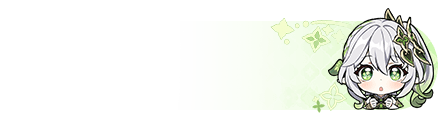 ID.001
ID.001

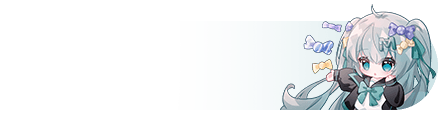 ID.001
ID.001














